How do you know if your Search Engine Optimization (SEO) investment is paying off?
Once you’ve begun implementing your SEO strategy, the key is to establish SEO KPIs and monitor your SEO Metrics.
KPIs (Key Performance Indicators) are success indicators that show how well you’re meeting your campaign objectives.
SEO KPIs and SEO metrics will ultimately help you determine whether or not SEO is paying off for your organization when it comes to reporting on the success of your SEO campaign.
In this guide, we will look at the most important SEO KPIs and metrics that you should be using to track your SEO performance.
The following SEO KPIs and metrics will be discussed:
- Keyword Ranking for Organic Impressions
- Organic Search Traffic Organic Search Leads Organic Search Sales
- Conversion Rates for Organic Products
- Rate of Organic Click Through
- Bounce Rate Organic Page Views Lost Clicks
- Backlinks
- Local Visibility of Domain and Page Authority
Next, we’ll break down each SEO metric so you know what they mean and why you should be tracking them.
SEO Tracking Tools are required to monitor SEO KPIs and metrics.
- Google Analytics is a web analytics service.
- Google Search Console is a web-based search engine management system
- Moz’s Site Explorer is now open.
- SEMRUSH Google My Business
1. Natural Impression
The number of times your web pages appear in organic search results (such as Google) for queries is referred to as organic impressions.
Organic search impressions can be an early indicator of success because search engine optimization takes time to produce results.
Your organic search impressions can be tracked in Google Search Console (GSC) for Google search traffic and Bing Webmaster Tools for Bing search traffic. I’ll concentrate on Google Search Console because it accounts for more than 65 percent of all organic searches.
Here’s a tutorial on how to install Google Search Console.
Take the following steps to view your organic impressions:
Access your Google Search Console account.
In the left side panel, select performance or search results.
Choose the time period for which you want to see your organic search impressions.
This will display the total number of impressions for all of the keywords for which you are ranking. Simply scroll down to see impressions by your individual keywords.
You can also get the number of impressions for a specific query or keyword by using a query filter and entering it.
2. Keyword Positioning
There are ten organic results on Google Search Engine Result Pages, ranging from position 1 to 10 on the first page, 11 to 20 on the second page, and so on.
There’s also the well-known position zero for some searches that result in Featured Snippets.
Tracking your keyword ranking is a good way to gauge your success early on. However, I would advise you to avoid obsessing over keyword rankings.
Remember that a high ranking is only as good as the traffic it brings.
You don’t want to obsess over rankings because your main KPI, which is usually leads or sales, should be your priority.
However, when you’re just starting to optimize for a keyword, impressions and keyword ranking will tell you if your efforts are paying off.
There are two ways to keep track of your ranking:
Make use of an SEO tracking tool.
Google Search Console is a web-based search engine management system
I tested a number of free and paid keyword ranking tools and found SEMRUSH position tracking tool to be the most accurate.
I’ve found that the position ranking in Google Search Console is inaccurate; however, if you don’t want to pay for a tool, you can use GSC to gauge your ranking.
To see your keyword ranking in GSC, go to:
- Access Google Search Console by logging in.
- Select Performance.
- Choose the date range for which you want to see your ranking and make sure the Average Position box at the top is checked.
- Scroll down to see your keyword ranking for each keyword individually.
3. Natural Search Traffic
One of the primary goals of an SEO campaign is to drive as much organic traffic as possible to your website. Organic traffic is the number of visitors who arrive at your website through an unpaid search engine.
Organic traffic differs from direct traffic as well. Visitors who come to your website directly by typing the URL into a browser are referred to as direct traffic.
Google Search Console and Google Analytics are two of the most common ways to view your organic traffic.
We recommend checking both, but Google Analytics will give you a better understanding of your organic traffic’s on-site behavior and how well it converts.
- Access your Google Analytics account. If you don’t already have one, you can learn how to set up Google Analytics by following this guide.
- Go to your Purchase Report.
- Then select Channels.
- Then select Organic Search. Sessions is listed in the first column.
Google defines a session as “a group of interactions by a user within a specific time frame.” The default session length for Google Analytics is 30 minutes.
To use this metric to assess the success of your organic traffic campaign, select sessions from different time periods. It can be week to week, month to month, or even year to year.
To compare the performance of organic traffic over a specific time period, go to the Organic Search page and select the date in the top right.
4. Organic Search Leads
If lead generation is your goal, organic search leads will most likely be one of your most important SEO KPIs and metrics to monitor.
A lead could be a specific action on your website that you want a user to take, such as requesting a quote, scheduling a demo, booking an appointment, or requesting a proposal.
To successfully track leads generated by organic search, you must install conversion tracking on your website. You can accomplish this by creating Goals in Google Analytics (access a guide on how to setup and install Google Analytics here, including setting up Goals).
After you’ve set up conversion tracking in Google Analytics, you can view leads generated by organic search by following the steps below.
- Enter your Google Analytics credentials.
- Navigate to Conversions.
- Select Overview from the Goals menu.
- Include an Organic Traffic Segment.
5. Organic Search Sales
If you have an e-commerce website, organic search sales will be an important KPI.
Of course, you must have e-commerce tracking in place.
This is also possible with Google Analytics.
When configuring e-commerce tracking in Google Analytics, after adding the tracking code, you must enable e-commerce tracking. You can do so by following the steps outlined here.
To see sales in Google Analytics, follow the same steps as described above for leads, but this time click on E-commerce.
However, I’d like to offer an alternative that may also help you gain more insight.
- Enter your Google Analytics credentials.
- Select Acquisitions.
- Select Channels after clicking on All Traffic.
- Then, select Organic Search.
Next, to the right of conversion, you can switch between e-commerce conversion and any other conversion goals you’ve set.
You will also be able to add secondary dimensions, such as landing page, to gain a better understanding of your organic pages’ performance.
6. Organic Conversion Rate (%)
The total number of conversions (goals) completed on your website divided by the total number of visitors to your website is your organic conversion rate.
This is an important metric because it tells you how well your SEO campaigns are performing, whether they are performing below or above average, and if there is room for improvement.
After determining the performance of your organic traffic or the percentage of organic traffic you receive, you must determine the quality of that traffic.
Just because you’re getting organic traffic doesn’t mean it’s converting into leads or sales for your company.
You will still need Google Analytics to see your organic conversion rate.
However, in order to successfully track your conversions, you must have a goal or goals set up in Google Analytics.
Typical organic conversion objectives include:
- Email subscriptions
- Telephone calls
- Submissions of Website Sales Forms
Refer to our guide on how to set up and install Google Analytics to learn how to set up goals.
To see your organic conversion rate, go to:
- Enter your Google Analytics credentials.
- Navigate to Acquisition.
- Channels should be selected.
- To the right, click Conversions – you can select all conversions to see the overall conversion rate for all the goals you set, or you can select a specific conversion goal to see the conversion rate for that specific goal.
- Click organic search to view traffic by specific search engines to see your organic conversion rate by source (specific websites such as Google, Bing, etc.).
7. Rate of Organic Click Through (CTR)
The organic click through rate is the percentage of organic clicks divided by the total number of organic impressions.
Every time your website appears in a search engine result page, it creates an organic impression.
When someone clicks on your search engine result link to get to your website, this is referred to as a click.
Organic CTR is determined by a variety of factors, including your ranking position, page title, meta description, URL, and structured data.
A high CTR translates to more website traffic. Tracking your organic CTR allows you to determine whether there is a chance for you to get even more traffic by improving your CTR.
According to a recent study by Advanced Web Ranking, a position 1 ranking in Google organic search results receives at least four times the amount of traffic as a position 5 ranking.
How do you keep track of your organic CTR?
If your Google Search Console account is linked to Google Analytics, you can view organic CTR in Google Analytics under Acquisition>Search Console>Queries.
However, I prefer to review organic CTR in Google Search Console because you can easily identify low CTR pages that may present a growth opportunity, and also because I frequently find Google Search Console data in Google Analytics to be inaccurate.
To view your organic CTR in Google Search Console, do the following:
- Access Google Search Console by logging in.
- Select Performance.
- Choose the date range for which you want to review CTR. At the top, check Average CTR.
- Scroll down to see the CTR for each keyword individually.
What’s especially useful in Google Search Console is the ability to apply filters to identify pages ranking in position 10 or lower so that you can view the CTR for those pages to see if they have a low CTR.
8. Natural Page Views
The total number of pages viewed is referred to as page views.
According to Google, organic page views are as follows:
“Analytics separates traffic that arrives on your site from traffic that arrives via other referring channels, such as a paid advertisement or another site that links to yours.”
You will need to create a segment to isolate your organic page views. A segment is a group of visitors who share a characteristic; in this case, they all arrived at your website via organic search.
To view your organic page views, create a segment as follows:
- Enter your Behavior Report.
- Click on Site Content, then All Pages.
- Click Add a Segment at the top of your report.
- Scroll down and click Apply after selecting Organic Traffic.
You should be able to see your organic traffic, total page views, and page views per page at this point.
Make sure to choose the time period for which you want to see your page views.
9. The Bounce Rate
The percentage of visitors who came to your website and left without viewing any other pages is known as the bounce rate.
The bounce rate can indicate user engagement and whether a visitor finds your content useful.
However, it is critical to examine the bounce rate on a page-by-page basis. This is why: If your goal is for visitors to come to your website and get your phone number (which is on the homepage), and your homepage has a high bounce rate, that may not be a problem because your visitors are accomplishing the goal that you want them to take.
However, if you notice a high bounce rate on your service pages when the path to conversion for visitors who visit your service page is to go on to the testimonial page and possibly request a proposal, this could indicate a deeper level issue with that page.
To see your website’s organic bounce rate, go to:
- Return to Google Analytics.
- Navigate to Acquisition.
- Click the All Traffic tab, then Channels, and in the fourth column, you’ll see your overall bounce rate for paid, organic, and other sources.
To see the bounce rate of individual traffic, click here:
- Navigate to Behaviors.
- Select Site Content.
- Select the All Pages option.
To see the bounce rate for organic traffic only, click Add Segment at the top of the page, then select Organic Traffic as a segment and click Apply.
10. Organic Clicks Lost
There are two kinds of organic clicks loss:
The first type occurs when you appear in searches but do not generate clicks – typically as a result of feature snippets or knowledge panels.
The second type of lost organic clicks is for keywords for which you have a history of getting clicks, but then your clicks for those keywords begin to drop.
I’m referring specifically to the second type of click.
By comparing your clicks to the previous month or period, you can easily determine which keywords are losing clicks in Google Search Console.
This is an opportunity to improve on keywords for which you were previously ranking and receiving traffic but are now losing clicks due to a variety of factors (such as a drop in ranking, changes in page titles, or business seasonality).
To view your lost clicks in Google Search Console, follow these steps:
- Access Google Search Console by logging in.
- Select Performance.
- Choose Total Clicks.
- Select a Date Range
- Navigate to the Compare tab.
- Choose the date range or period you want to compare and press the Compare button. Apply
- Scroll down to see the clicks difference for the time period you’re comparing.
- Click on the Difference column to see if you have a positive or negative difference (clicks gained) (clicks lost)
11. Backlinks
Backlinks are links to your website from other websites. It’s also one of the most important SEO ranking factors. As a result, you should keep track of the number of backlinks pointing to your site.
If you want to outrank your competitors, you should aim to have at least the same number of backlinks as they do, as well as near-perfect on-site optimization.
When starting a backlink acquisition campaign, it’s critical to understand that the relevance and quality of the backlinks you get, as well as the authority of the sites linking to you, all matter.
You can view your backlink profile in two ways:
- Make use of Google Search Console
- Make use of a backlink checking tool, such as MOZ Open Site Explorer.
To view your backlinks in Google Search Console, follow these steps:
- Access Google Search Console by logging in.
- Scroll down to the Links section.
- In Google Search Console, backlinks are referred to as External Links.
You’ll see a list of sites that link to you under external links. On the right are your internal links, which are links from one page of your website to another.
12. Domain and Page Authority
Domain authority (DA) is a search engine ranking score that forecasts how well your site will rank on search engine result pages (SERPs). Typically, the score ranges from 1 to 100.
When calculating domain authority, several factors are considered, including the total number of links and the root domains. That specific score can then be used to track or compare your site’s ranking strength over time.
What constitutes a good domain authority?
If your site has a high number of high-quality links, it has a high domain authority, and vice versa. A new website typically has a domain authority of one.
However, because domain authority is merely a predictive metric used to determine how well your site will perform in search engine results, you should not place too much emphasis on having a very high domain authority score.
What you want to do is look at your competitors’ domain authority and try to outperform them.
Page authority (PA), on the other hand, predicts how well a specific page of your website will rank in search engine results pages (SERPs). It also has a scale of 1 to 100.
Page authority is calculated using data from your web index and takes into account a variety of factors. It uses a machine–learning model to develop the algorithm that best correlates with rankings across many SERPs that the system predicts against, and then generates the score using that specific calculation.
How is page authority determined?
As previously stated, page authority is measured on a 100-point logarithmic scale. This essentially means that improving your score from 20 to 30 is easier than improving it from 70 to 80. Because the algorithm used to calculate page authority is constantly changing, your score may fluctuate from time to time.
Page authority vs. domain authority
While domain authority is primarily used to assess the predictive ranking strength of your domains or subdomains, page authority assesses the strength of individual pages on your website.
Link Explorer allows you to check both domain authority and page authority.
13. Visibility on a local scale
There are three types of results in Google Search: paid ads, local 3 pack for local search (local SEO Campaign), and organic.
If you’re running a local SEO campaign, you should monitor this metric to ensure that your unpaid traffic is coming from the right people, i.e. your local audience.
Google offers a number of local SEO metrics, including:
- Google Maps placements
- Google My Business Insights: Displays the number of times your pages appear in search engine results, as well as the number of phone calls and directions.
- Session Location: Displays the cities where your web sessions are located in order to determine the amount of organic local traffic your site receives.
- Log in to your Google My Business account and select Insights to track your local visibility.
Final Thoughts
Google’s SEO ranking factors are constantly changing. But, no matter how you look at it, you must keep up with the changes or risk being left behind.
It is advisable to review your SEO metrics at least once a month.
Choose the metrics that are most important to your organization and track them; once you have gained insight, take action – it is the only way to optimize performance and results.
Keep in mind that rankings fluctuate naturally, which may have an impact on some of your metrics. So, unless you’re experiencing a significant drop in traffic, don’t make drastic changes to your website.

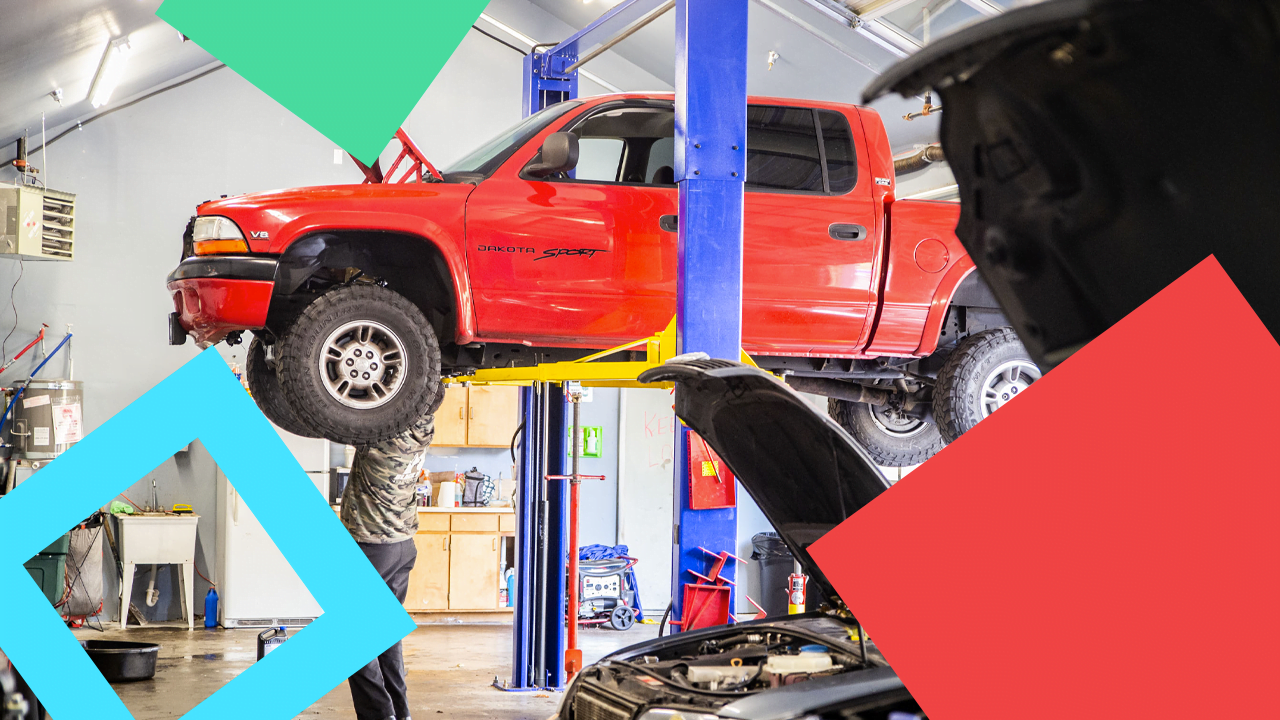






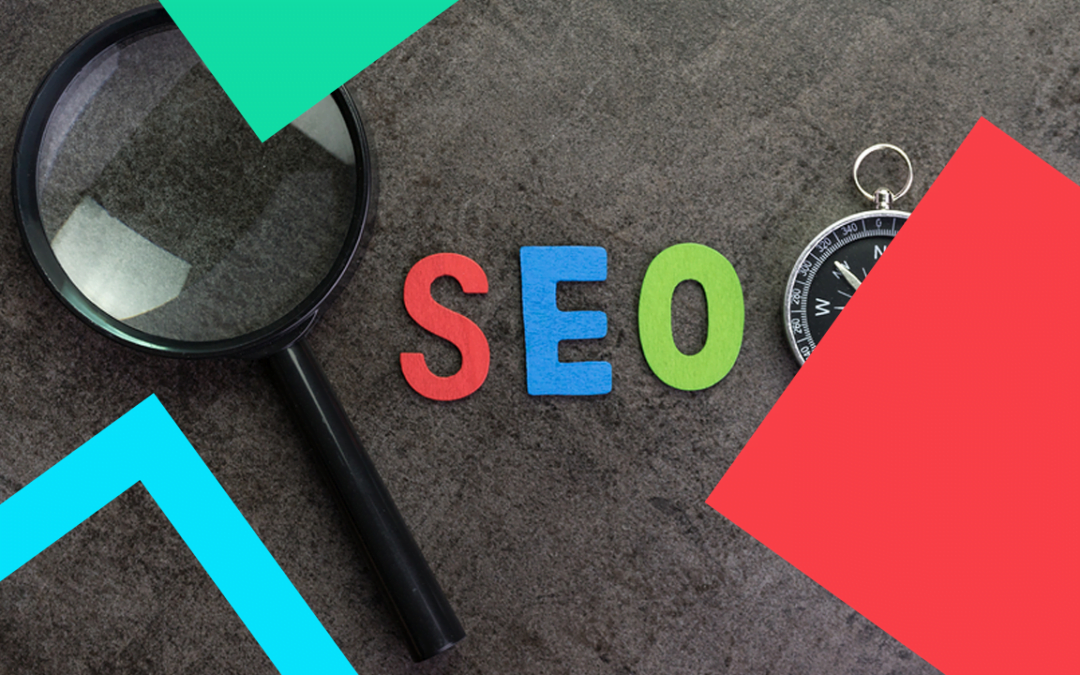
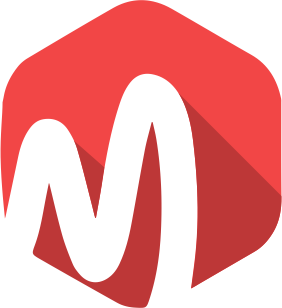
0 Comments